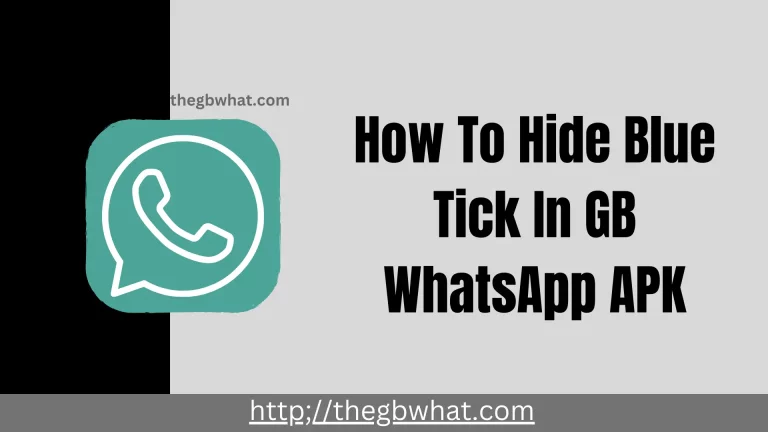How To Backup Data In GB WhatsApp APK?
GB WhatsApp users are confused about getting backup data from the App. You know that GB Whatsapp support did not give data backup via mail or other resources. My expert team has searched for an easy method of backing up data. Using the Android or iPhone you can also get backup data.

So, if you want more information about data backup, follow the steps I will tell you. With a few clicks, you will get data backup. Two ways to get data backup on your device.
Way 1: Backup GBWhatsApp to Google Drive
Way 2: Backup GBWhatsApp messages to PC
Way 1: Backup Data GBWhatsApp to Google Drive
We are living in the era of technology, The Era of technology backing data GB WhatsApp is straightforward now. We will guide you through an easy way to back up data. If you think we get back up through the Google Drive account. You are wrong, you can not do data backup.
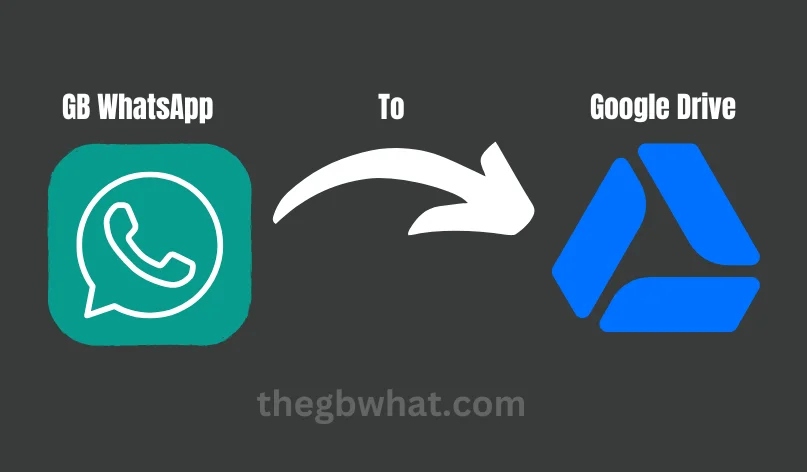
- Lunch App on your device > click on a right corner three dots > and choose setting drop menu.
- Select chats and continue to next > Top on back up.
- How do you transfer the GB WhatsApp backup to WhatsApp or Google Drive?
- Download and install official WhatsApp without deleting GB WhatsApp.
- Open file manager on your device > Select GB WhatsApp Database > copy folder of App named msgstore.bd.crypt.12
- Go to WhatsApp folder > choose file database > paste the copied file.
- Create an account on the same number that you used in Gb WhatsApp.
- Open WhatsApp > Top on right corner three dots > Setting > Select chats > Enable chat backup > Backup to Google Drive. All GB WhatsApp data will be backed up to Google Drive.
Way 2: Backup GBWhatsApp messages to PC
You are using GB WhatsApp on your PC. You want to get backup messages to your PC. You can back up data on a PC through a used tool like iToolab RecoverGo(WhatsApp). This tool can be used for IOS and iPhone. We explain how to recover backup data through used tool. The process is explained below;
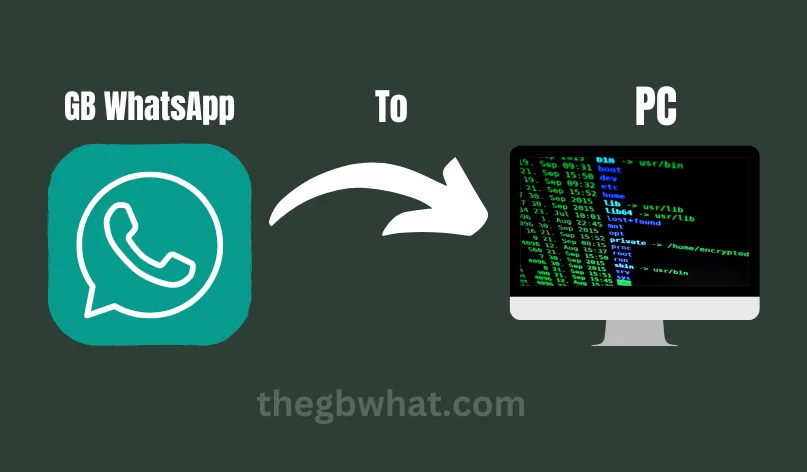
- Download, install, and launch iToolab RecoverGo(WhatsApp) > Connect your PC with your phone > Click backup and view WhatsApp data.
- Click the Backup Now button in the left corner.> Top on back up.
- When you take a backup, you can see the backup data in the tool’s interface > Click view button to see the backup of your WhatsApp.
Way 2: Backup GBWhatsApp messages to PC
Overall article is about restoring data from Mobile and PCs. This article explains how to backup data from one device to another, Google Drive, and to a PC. Then I tell you easily how to back up data. I hope you understand this. GB WhatsApp is developed by a third party that gives backup data. But official WhatsApp does not give you backup data.


![How to Unbanned WhatsApp Quickly [ GB WhatsApp APK ] 5 Unbannend WhatsApp](https://thegbwhat.com/wp-content/uploads/2024/07/How-to-Unbanned-WhatsApp-Quickly-1-768x432.webp)